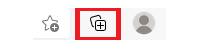Using collections in Microsoft Edge









Adding an image
To add an image to your collection, right-click on the image, select Add to Collections, and choose the collection that you wish to add your image to.


Enter some text and select the tick button to save. Your saved note will now appear like this in the collection.