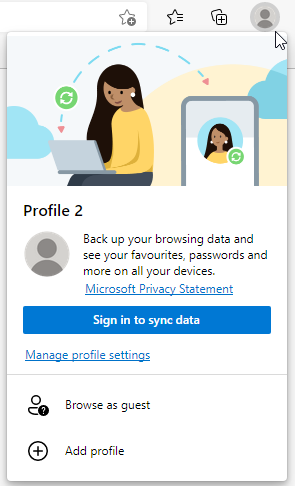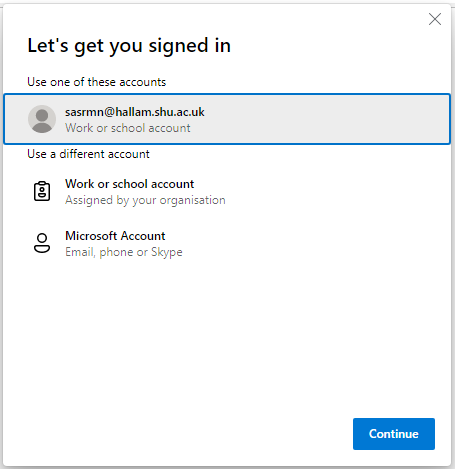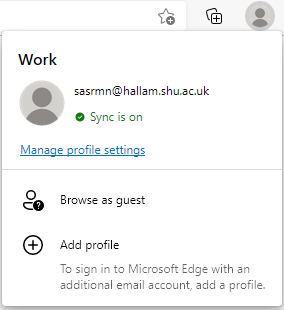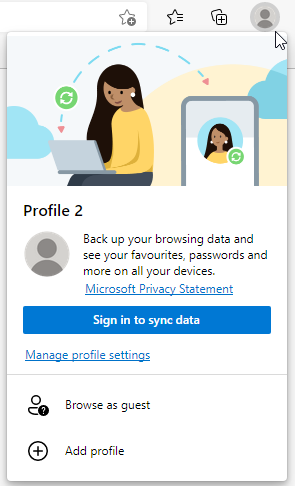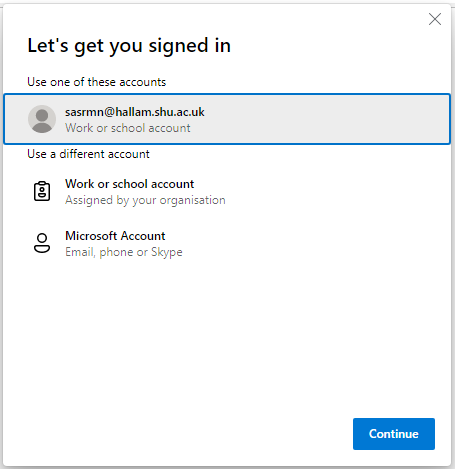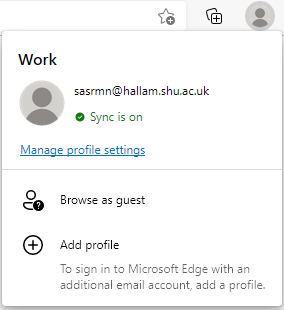If you have a personal Microsoft account, or want to create a new account, select 'Microsoft account' and 'continue'.
If you want to use your Sheffield Hallam Microsoft account, select Work or school account, enter your username in the format username@hallam.shu.ac.uk, and select 'continue'.
In this case, ‘username’ is the user name to you use to log in to Sheffield Hallam computers and websites.
If you choose this option you’ll be taken to the standard SHU login page and can use your SHU username and password to log in.
You will now be logged in, and your Collections will be synced.