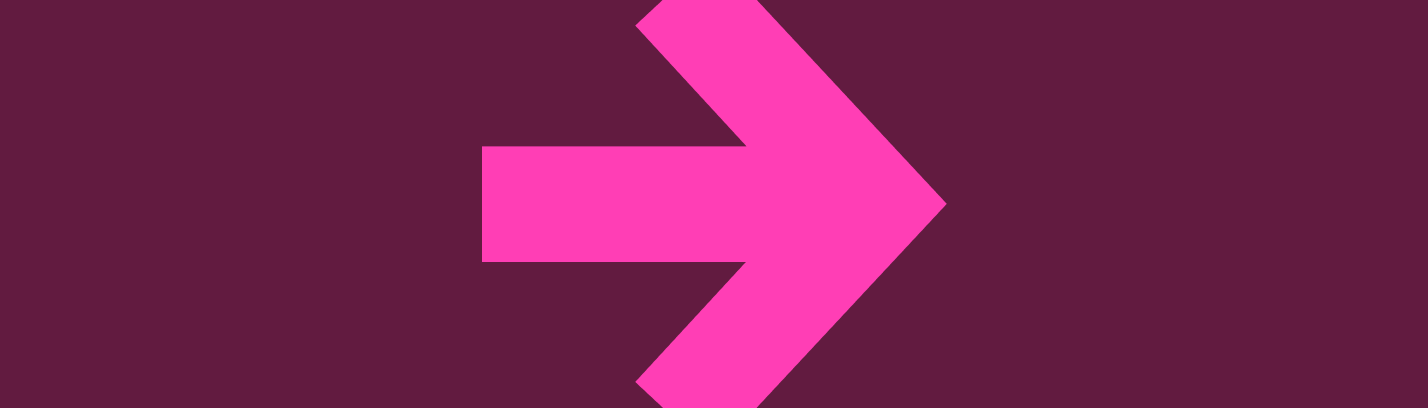
How to apply
This page contains useful information about using our online application system, also known as our jobs portal, to search and apply for jobs. The portal is compatible with common web browsers including Google Chrome, Firefox, and Internet Explorer.
Creating your account
You can search our jobs without registering, but to apply, you will need to create an account. To register, visit the jobs portal and select ‘Register’ from the left-hand menu. Fill in your details to create an account.
We take the security of your information seriously. To find out how we look after your data, go to the jobs portal and select ‘Terms and conditions’ from the left-hand menu.
Please note that if you already work at the University, there is no need to register. Simply log in via CorePortal.
Logging in
To log in to your account, visit the jobs portal and select ‘Login’ from the left-hand menu. If you have forgotten your password, click on the ‘Forgotten Password?’ link. We will email you a temporary password, which you can use to log in and set a new password.
If you need to change your registered email address, select ‘My account’ from the left-hand menu and update your email in the 'Change Email' section.
If you are unable to log into your account, please contact the IT Service Desk at 0114 225 3333.
Finding and applying for jobs
It’s easy to filter and search jobs from the ‘Search Jobs’ page. You can also set up email alerts to be notified when suitable jobs arise. To do this, go to the 'Job Notifications' section of the 'My Account' page and set the options for when you would like to receive an email.
Every job posted on the portal will have an Apply button (or occasionally, an external link to apply) at the bottom of the page. There may also be files that you can download, such as the job description or person specification.
While you are completing an application, you can also access attachments via the ‘Job details’ link in the ‘Applicant options’ menu. This will open a second window that displays details of the job and any attachments.
To complete your application, you will usually need to tell us about:
- your qualifications
- any relevant training or other professional development you have completed
- any memberships of professional bodies
- your previous employment
- details of your references
- your relevant experience, skill, and knowledge (this information may be provided in a supporting statement, CV, or other document, as specified in the job details).
It’s a good idea to have this information ready before you start your application.
If you've previously saved or submitted an application, you will have the option to copy from a previous application or complete a new one. If you select 'copy' it it will pre-populate some of the application for you.
To view previous applications, click on the 'My applications' link on the left-hand 'Applicant options' menu. A list of applications you have submitted will be shown. Click the 'view' icon to open a submitted application.
Please note that text formatting (e.g. bold, italics) isn't available within the jobs portal. If you copy and paste text from another document, the formatting will transfer to your application. Ensure to check your application thoroughly before submitting, as the portal does not have a spell check function.
Applications should be made online. If you are unable to use the jobs portal, for example because of a disability, please contact the Resourcing & Reward Team by email or by calling 0114 225 4952 to discuss a suitable method of submitting your application.
Uploading documents
Depending on the job, we may ask you to upload your CV, a supporting statement, or other documents. The file types accepted by the jobs portal are:
- Microsoft Word (.doc and .docx)
- Microsoft Excel (.xls and .xlsx)
- Adobe PDF (.pdf)
Before uploading Word docs, it’s important to check that:
- Track Changes is turned off
- Files are not password-protected
- Documents are not read-only
Files uploaded should be no bigger than 20MB in total.
If you need to replace or delete a document before submitting your application, go to the ‘My applications’ page and click on ‘Details’ next to your unsubmitted application. Click on the relevant section of your application, then on the X next to the document you want to delete. For any changes after submission, please contact the HROD Administration Team.
Saving and submitting
To save your application for later, click on any of the 'Save' buttons available during the application process. Your saved application will then be available later through 'My applications' in the left-hand menu. Click ‘Details’ to continue with your application.
You can print a copy of your application at any time. Go to 'My Applications', click on ‘Details’, and use the 'Print Friendly Summary' button located below the ‘application checklist’. This will open a new tab with your whole application in a printer-friendly format, which you can print as usual, using your browser.
Please note that you will not be able to submit an application after the closing date. If the closing date has passed, saved applications will show as 'application cancelled'. You can use 'Job Notifications' to receive a reminder email before a job closes.
Once you submit your application, an on-screen message will confirm that we have received it. It’s not possible to make changes to your application after it has been submitted. You would need to delete your previous application from the system and submit a new one before the closing date. To arrange this, or to withdraw your application altogether, please contact the HROD Administration Team.
Interview and selection
If you are shortlisted, we will email you with details of the selection event . You will need to confirm that you will be attending.
The recruiting manager will contact you after the selection event, to tell you whether you have been successful. If you are not successful, you can request feedback at that point.
Technical requirement and issues
Here is some advice on technical issues that you may encounter when using the jobs portal.
Trying to go back to the previous page, the browser Back button doesn't work
Please follow the links within the jobs portal and avoid using the browser Back button. If you do use the Back button and receive an error message, reload the page (F5 on your keyboard) and when the warning message appears, confirm that you wish to resubmit the form. This will take you back to the page you were previously on.
An 'invalid log-in credentials' message is displayed
Please check your email address is correct. If you are using a Sheffield Hallam email address, log in via CorePortal instead.
A message appears saying that a pop-up has been blocked
The jobs portal sometimes uses pop-ups to open separate pages or documents – for example when opening attachments from job detail pages. To access this information, please turn off any pop-up blockers.
A 'page not found' error is displayed
Please contact the IT Service Desk at 0114 225 3333.
The portal shows a message saying there are technical difficulties
If a technical issue with the portal prevents people from submitting before a closing date, we will review any affected job postings and may extend the deadline.
We are committed to ensuring our materials are accessible to all. For more information, please see our Accessibility Statement.

